Using GIF’s is a great way to express yourself and even better when it’s a customized one. But what if you are not familiar with Photoshop, Camtasia Studio, or Adobe Premiere? In this article, KAWO will show you very simple ways that will allow you to create your own customized GIFs for WeChat.
KAWO Tip : no matter what tools you use, the GIF should always be smaller than 10MB, otherwise it can’t be shared on WeChat. Even so, the GIF bigger than 1MB is initially shown as a still picture and doesn’t load automatically. The download icon on the image needs to be clicked before the GIF can play itself, so the recommended size is smaller than 1MB
WeChat’s built-in GIF making tool
To make your own GIF in WeChat, click on the smiling face button on the right bottom corner of the dialog box (A) , and then choose the scissor hand button (B) and click on the camera icon (C).
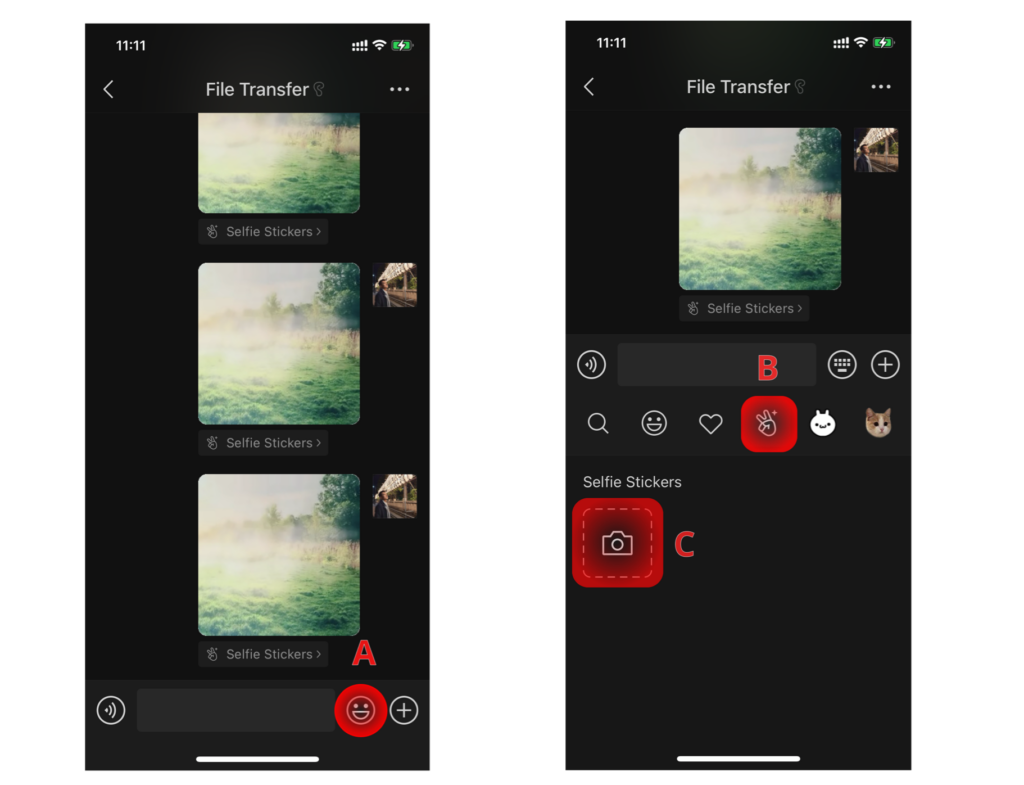
You can switch between the front and back camera by clicking on the small camera button on the top right corner (D) , and you can also choose different filters by scrolling to the right from the ‘No Effect’ option.
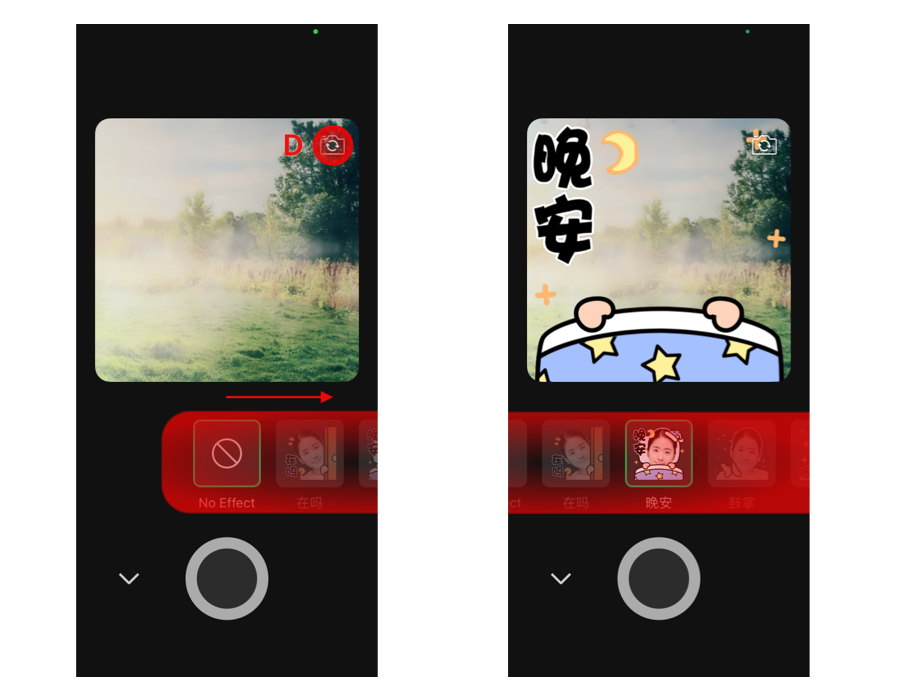
When you are ready, press on the white circle on the bottom and hold (E) to record and then stop by letting go of your finger. Before the GIF is generated, you can choose to add captions, filter the background if you are taking a selfie, change the speed or even put another sticker on top of it (F). After you are satisfied with the effects, simply press the ‘Add’ button (G) and Ouala! You got your own sticker 😉
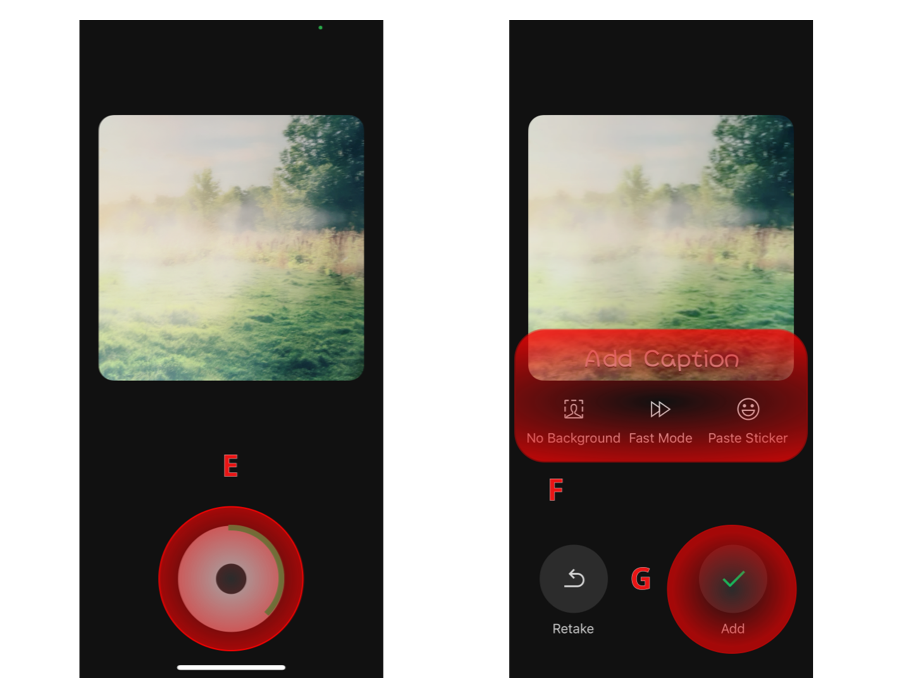
If you want to add the existing sticker to the new GIF you are making, you can directly press on the sticker and hold (A1) to activate the menu options, and then click ‘Overlay’ (B1). The existing sticker will show up on the new GIF you are making and you can move it to any position you want (C1).
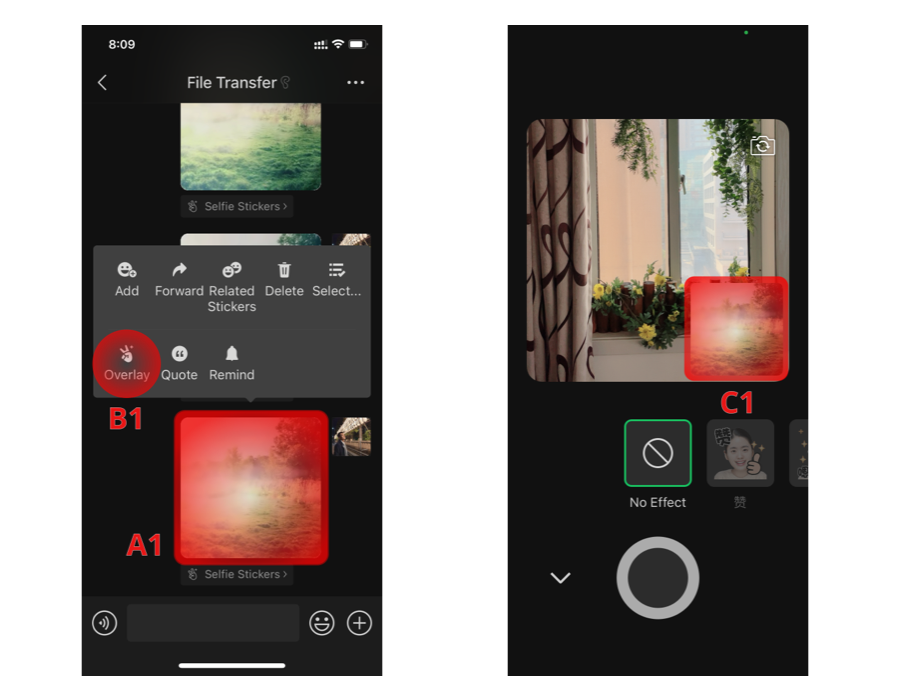
After you are done, the new GIF will be automatically saved into your Selfie Stickers collection and ready to be shared on WeChat.
Creating GIF with existing videos and photos
WeChat’s built-in function is convenient, but the GIF can only be made from the live video shot by the camera. What if we want to make a GIF from pictures, continuous shots, livephoto or even existing videos?
There are several apps to achieve these goals, among which GIF制作 is the most convenient and well-rounded one, and it’s free of charge. To find it in the Apple Store, simply copy and paste the name from this article or search for “GIF 制作”.
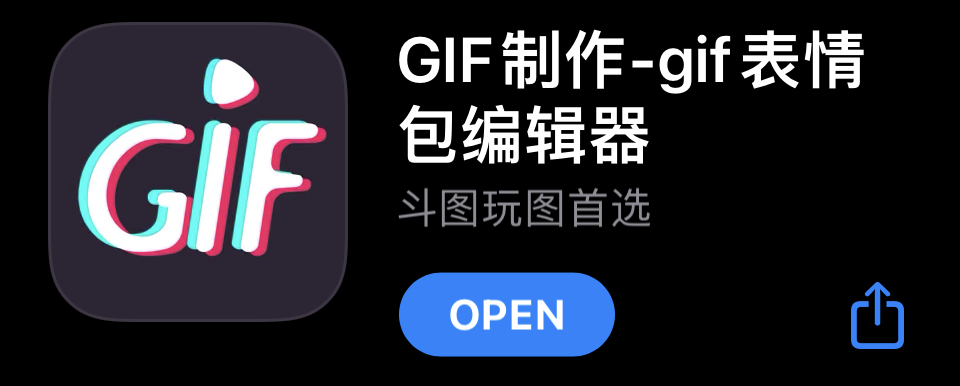
For videos, click the square white button with the plus (1), and you will be in your ‘Video Library’.
Before selecting the video, you can click the FPS on the top right corner (2) to choose the number of frames shown per second in the GIF, and then click on the video you want (3) and enter the editing page.
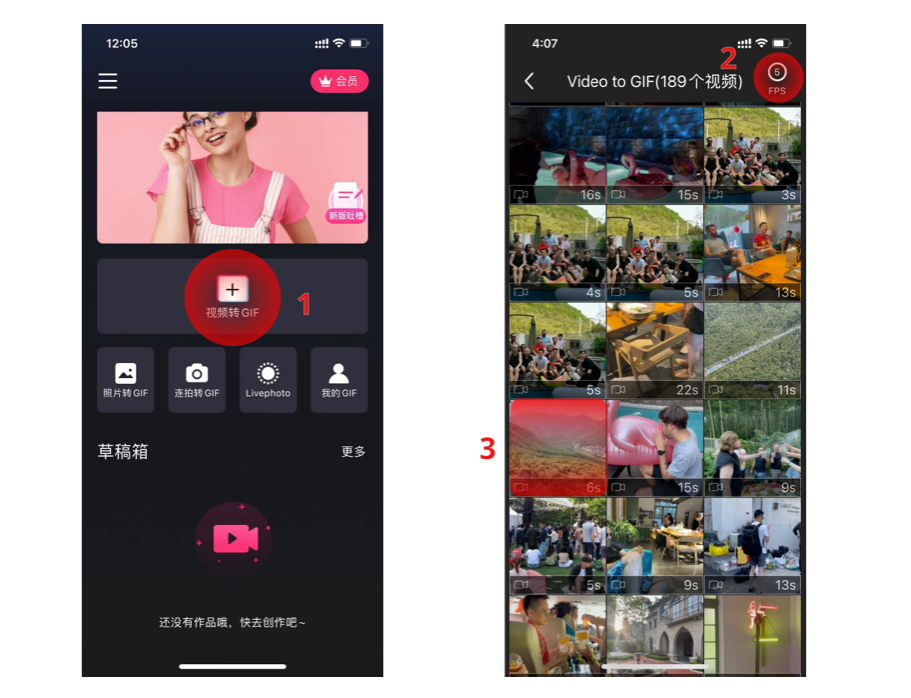
You will be able to select which frames will appear on the GIF and the order by clicking into button (4). You can also adjust the speed or even reverse it (5). On the bottom side there are multiple editing options including Background, Filter, Cut, Text, Graffiti and Stickers. You can also add in 商标 (Logo) and 调整 (render) options (6). After finishing editing, click on the red button on the top right corner that says ‘保存’ (7).
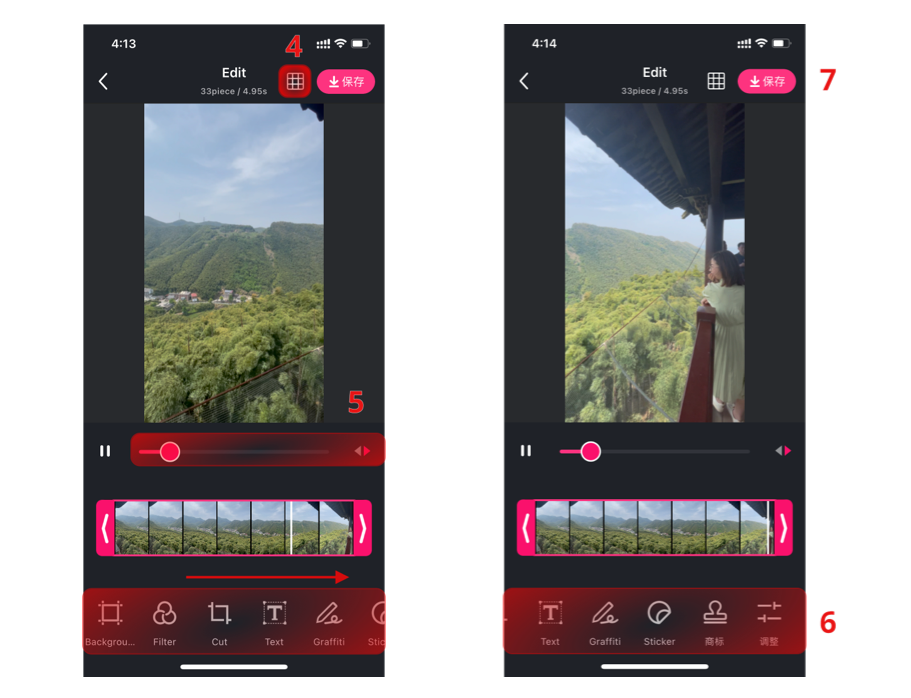
Now you can directly share the sticker to WeChat by clicking on the WeChat icon (8). It’ll also appear the options to resize your GIF according to WeChat format rules before finally sharing.
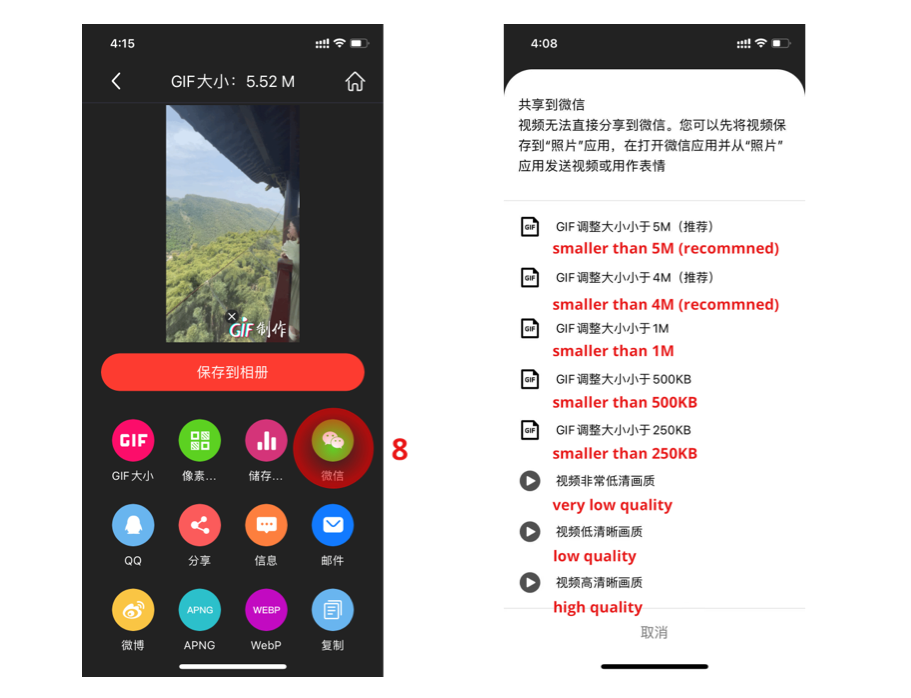
As for regular photos, continuous shots and live photos, click on the corresponding buttons (9)and enter the respective photo Library, continuous shot Library and live photo Library, and then choose the materials you want. The rest of the procedures remain the same.
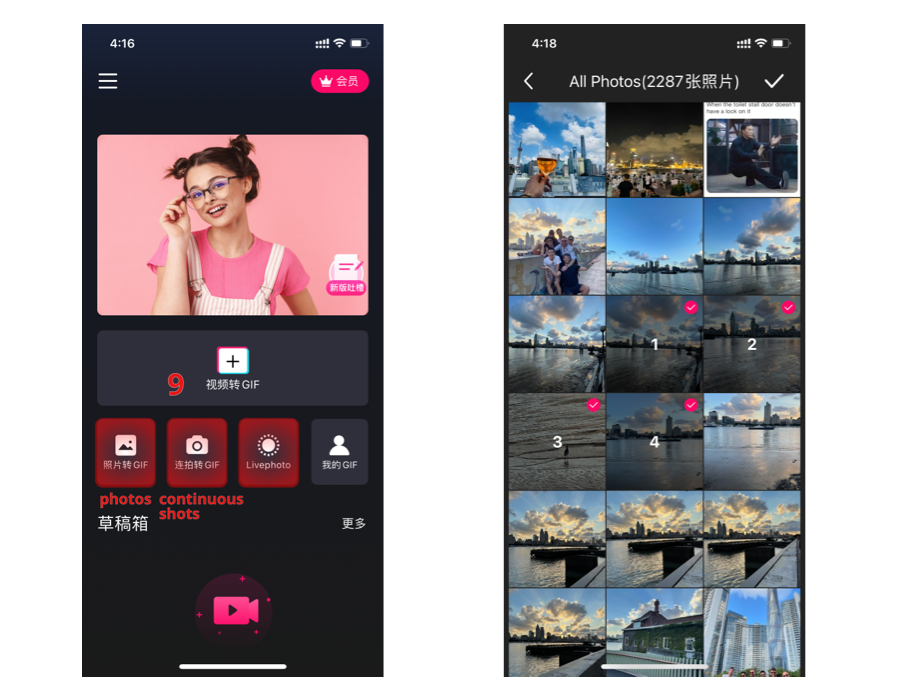
Creating GIF with online videos
You can also create GIFs using Youtube videos. We recommend this website: https://imgflip.com/gifgenerator
You can insert the URL of the video and edit it. You can trim it, choose the width, add text, etc.
You will be able to download the GIF to your computer once you generate it and share it on WeChat (you can get the web version here https://wx.qq.com). Have any questions? Leave a comment below, we would love to hear from you!







