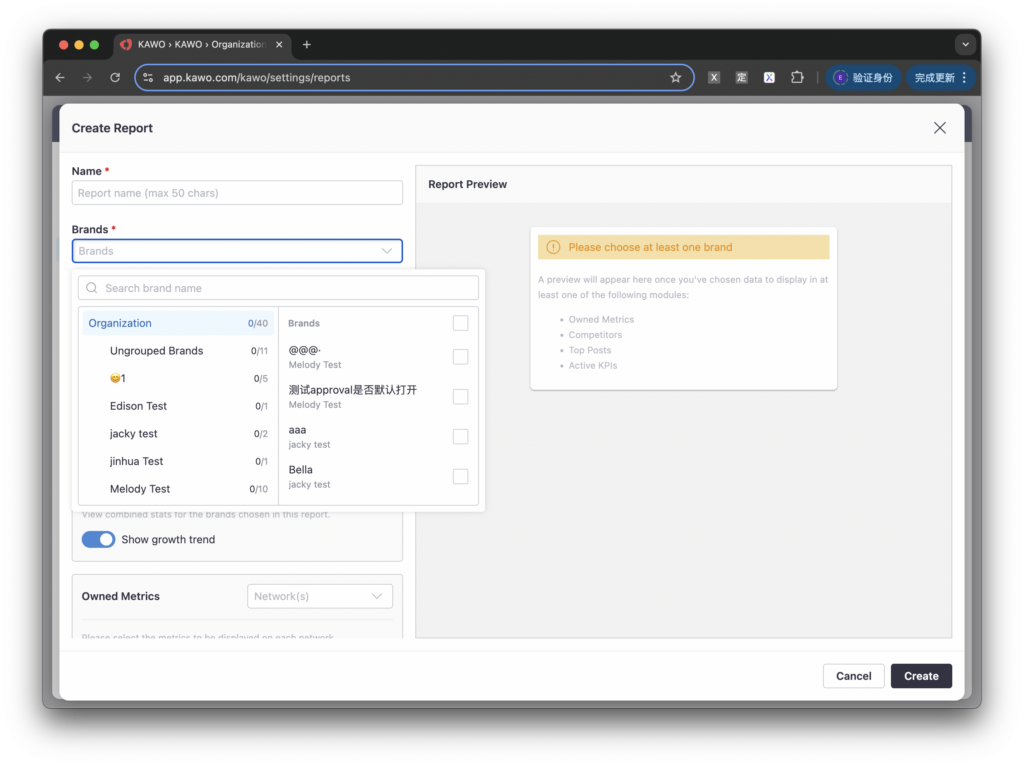No need to manually integrate data to create reports. KAWO will automatically generate weekly or monthly reports based on the report templates you create, including social media account data, competitor data, top-performing posts, and KPI achievements, and send them to your email automatically. It supports real-time comments and @mentions to timely review data with the team and gain new insights.
Step 1: Click “Custom Reports” under Brand Settings to create a report template. You can create multiple report templates according to different needs.
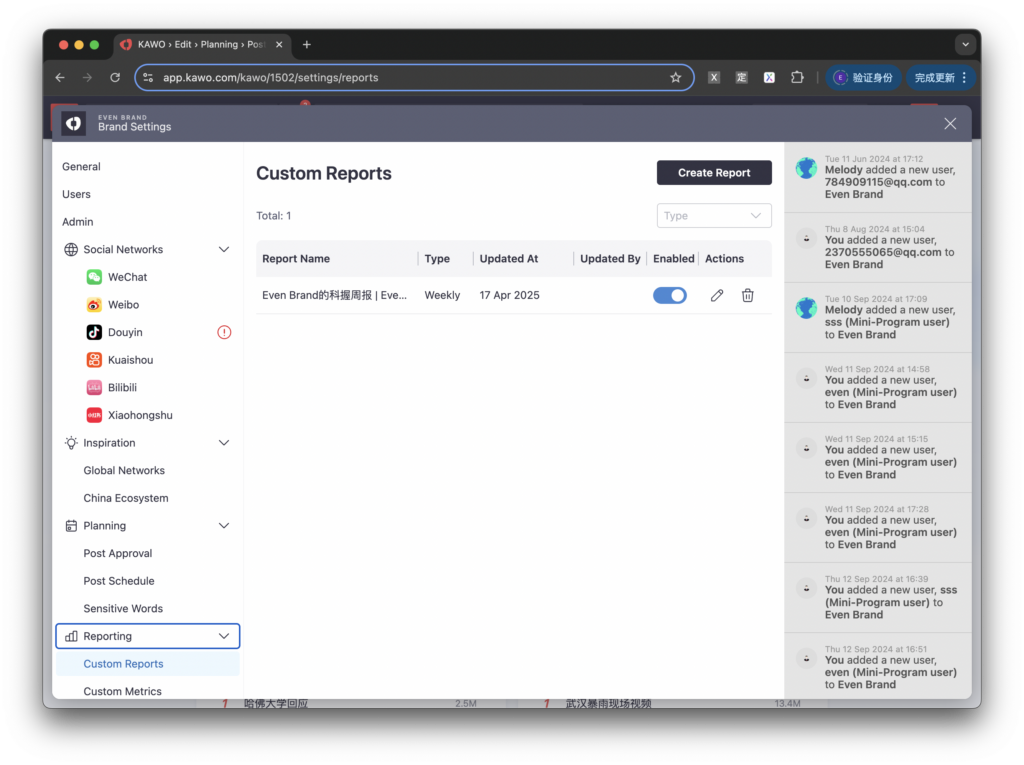
Step 2: Click “Create Report” to open the detailed report creation page, where you can customize settings such as report name, report type (weekly/monthly), data metrics, delivery time, and report recipients.
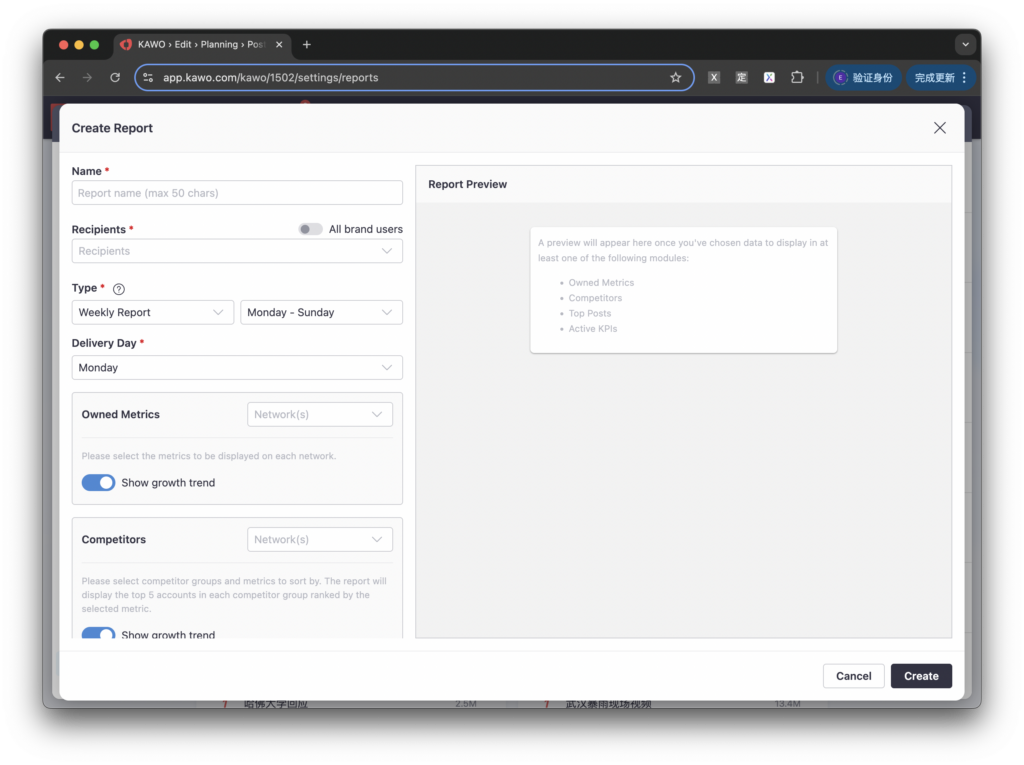
a. You can customize the email recipients for each report. If the report needs to be received by all users within the brand, you can toggle on the All Brand Members switch.
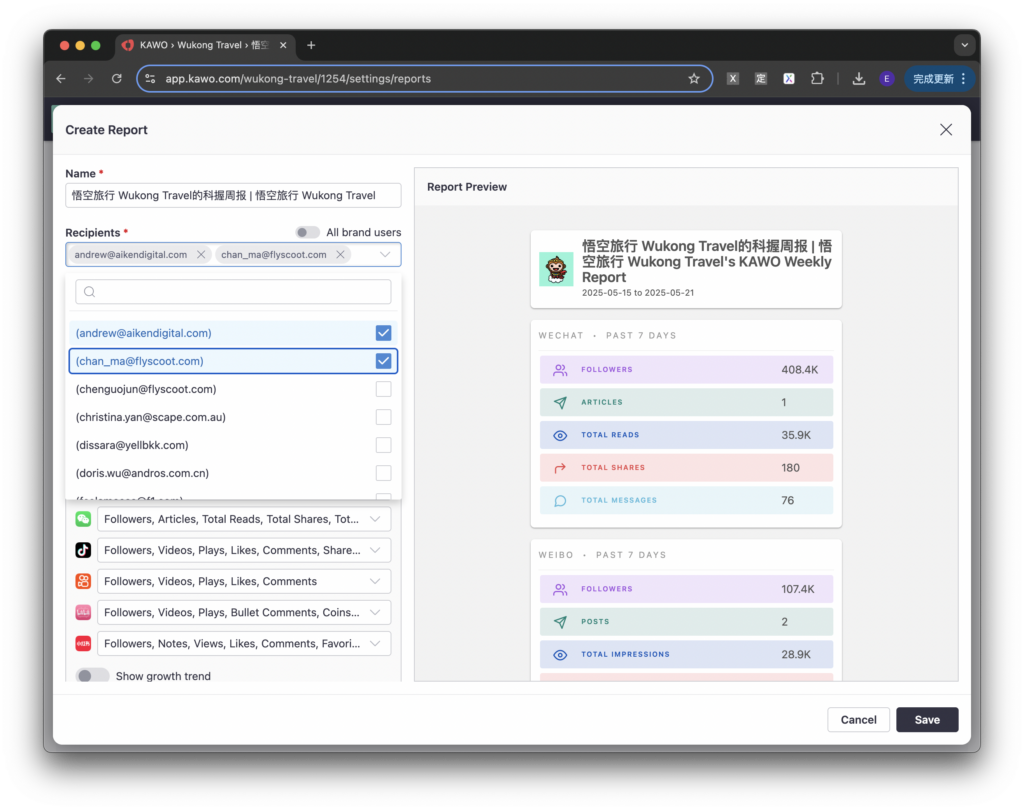
b. You can customize the data metrics displayed in the report, and each platform supports independent selection of different metrics.
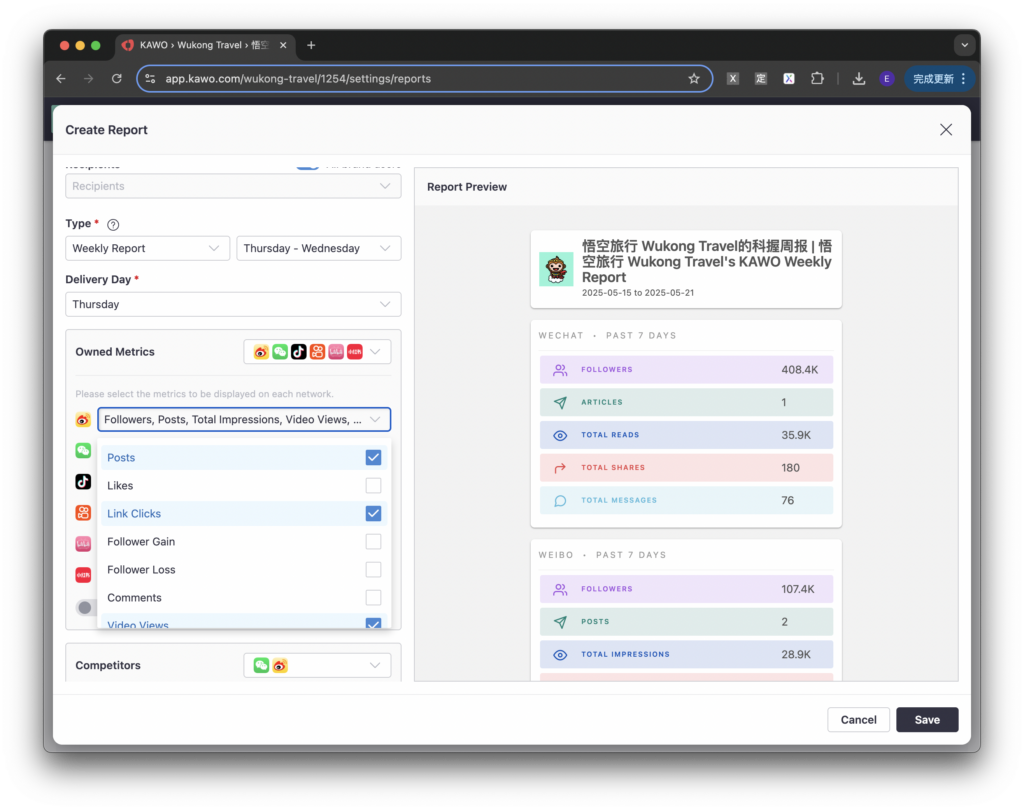
c. For competitor accounts, you can customize the selection of competitor groups and data metrics. The report will rank the top-performing competitor accounts in the group based on the metrics you choose.
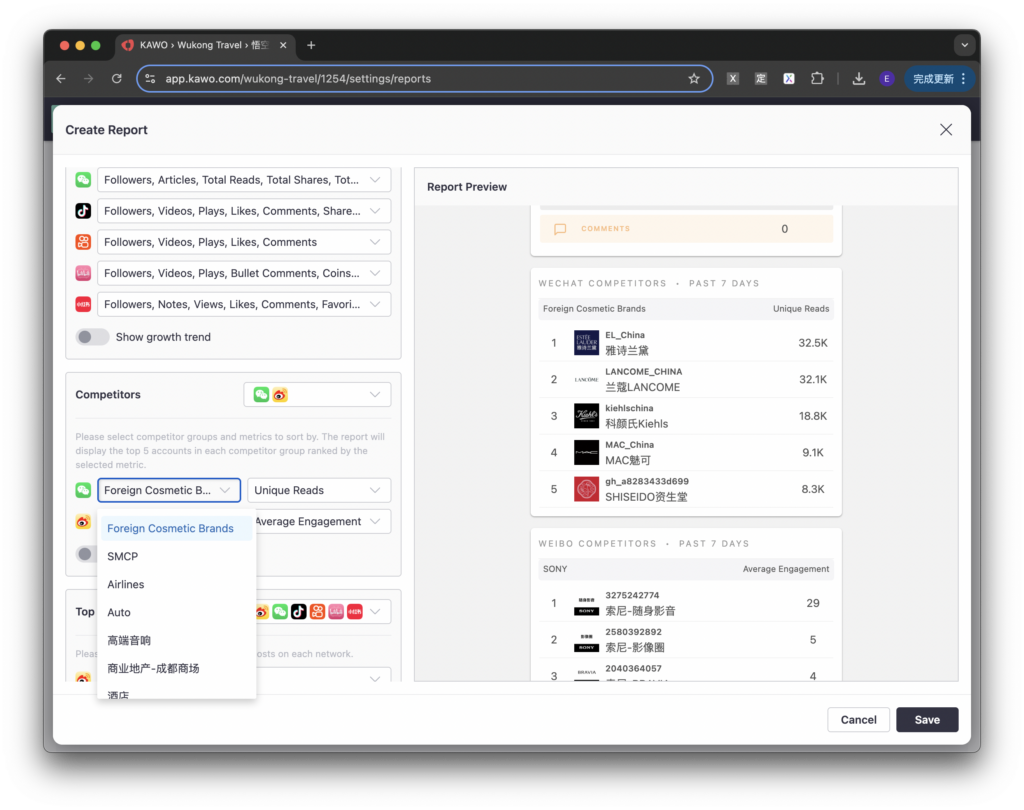
Step 3: After the report template is successfully created, it will be automatically sent to the recipients via email according to the set delivery date.
In the email, you can view the social media performance, competitor trends, and KPI achievement status in the report.
If you need to share your ideas with the team, click “Comment” in KAWO to jump to the KAWO interface.
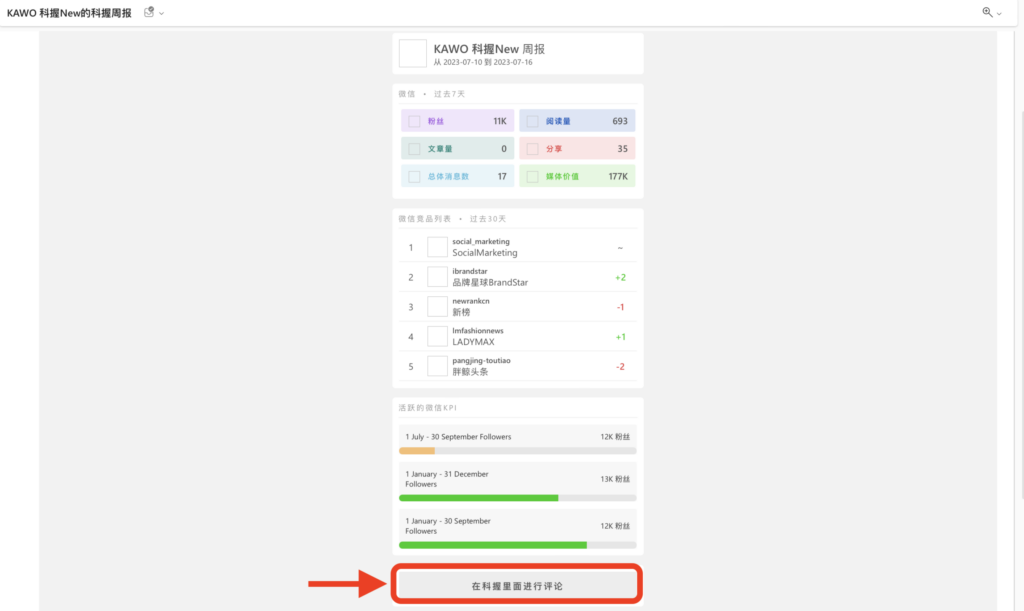
This feature allows you to see who has opened a report, leave comments, and @mention;
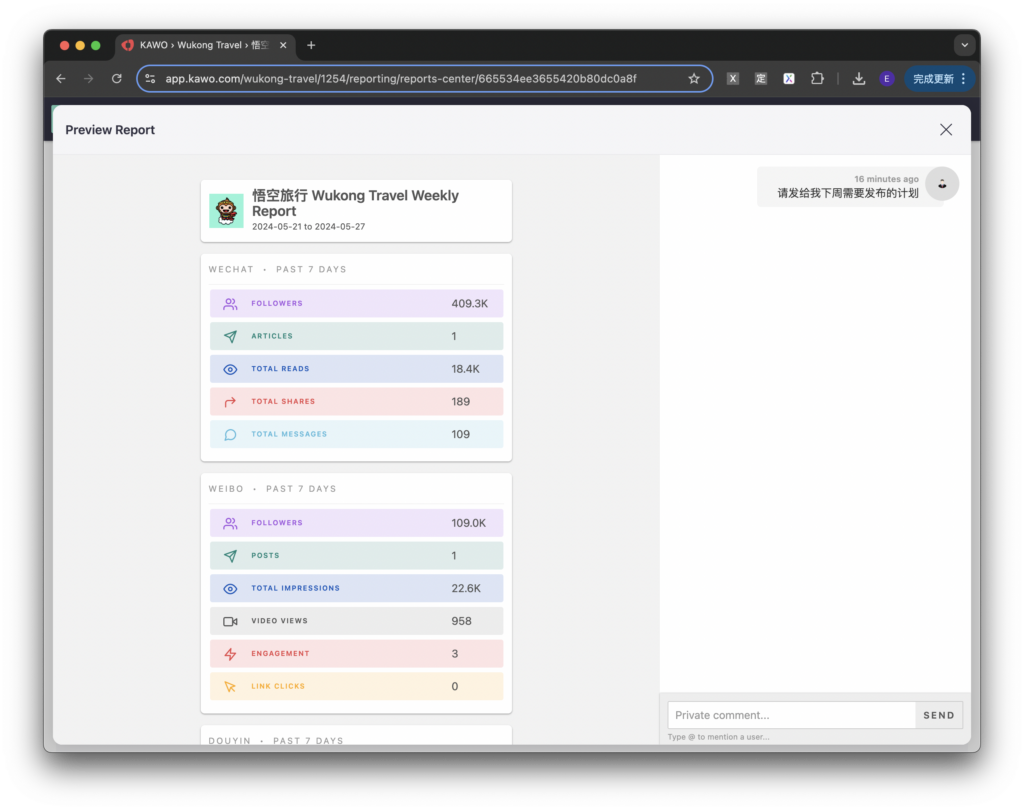
Your past automatic reports are retained in your KAWO database so they’ll never be lost in email chains, and you can also upload custom reports.
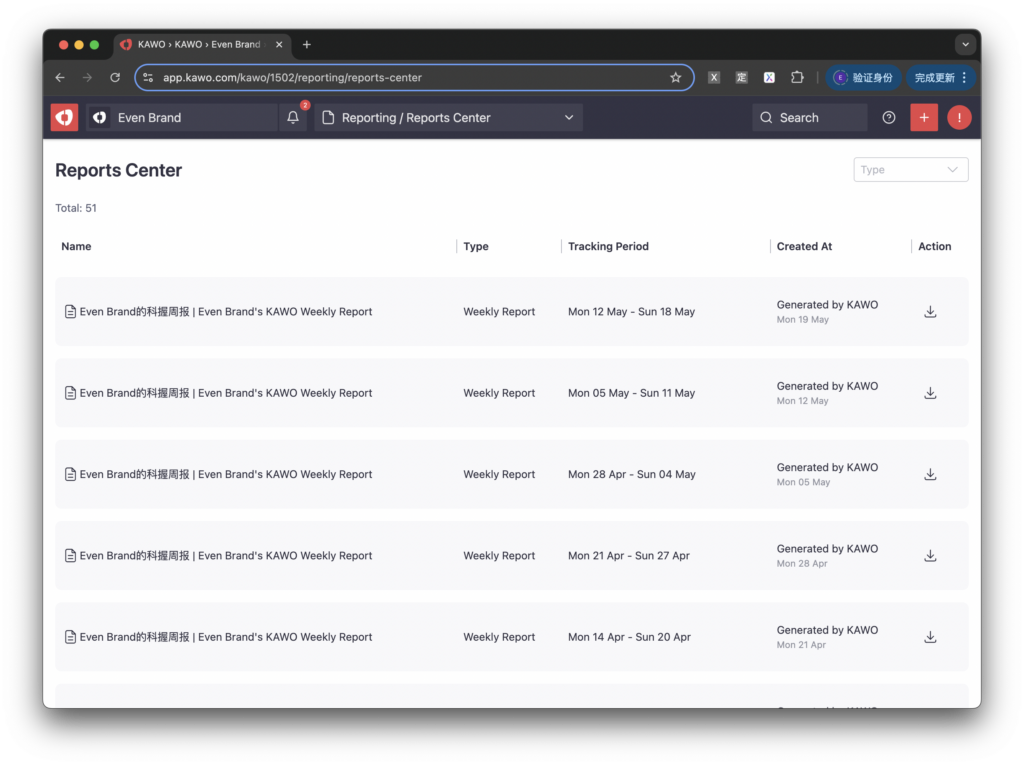
Step 4: If you need reports containing data from multiple Brands, you can create Org level reports in the org setting.
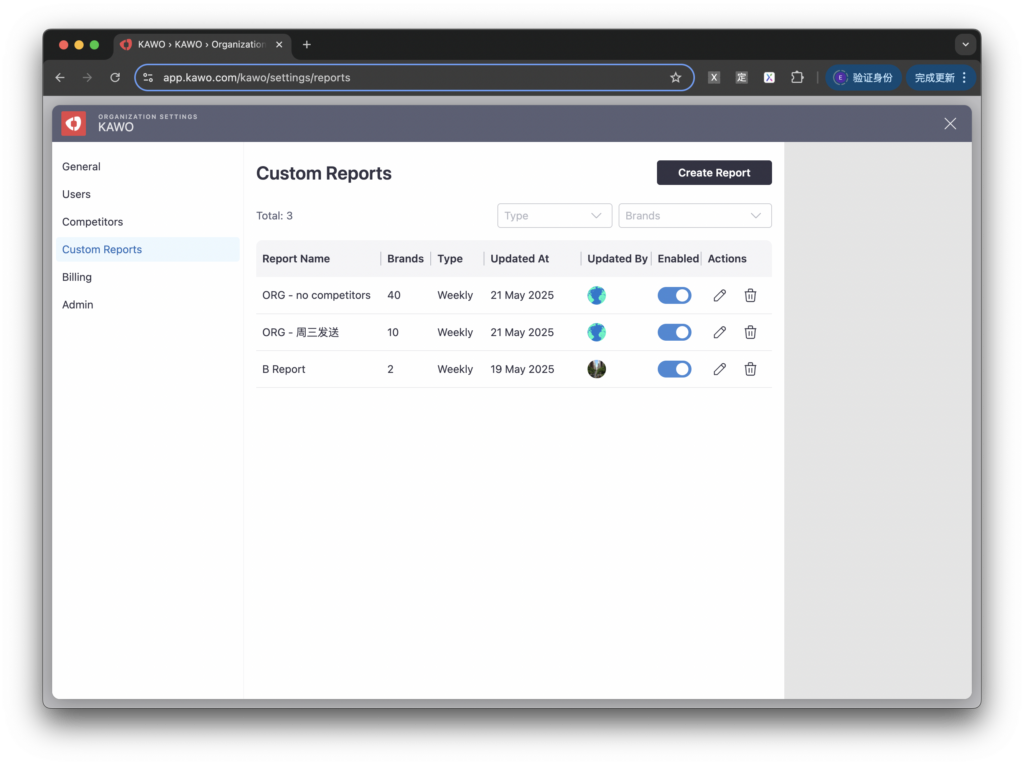
When creating a report, select multiple brands, and the data in the report will include the combined data of the selected brands.